SSH FS is a Visual Studio Code extension that allows users to work with remote files over SSH directly from within the editor. It was created by a developer named Kelvinau, and was first released in 2016.
With SSH FS, developers can access and edit files on a remote server without having to leave the editor or use a separate FTP client. The extension uses the SSH protocol to securely connect to the remote server and mount its file system locally, making it easy to browse and manipulate files as if they were on the user's own machine.
One of the key advantages of SSH FS is its ability to maintain the same familiar editing experience as local files. Users can open, save, and edit files in the same way they would on their local machine, with all the same syntax highlighting, autocompletion, and other features of the editor.
However, there are also some potential drawbacks to using SSH FS. Because the extension mounts the remote file system locally, it can be slower than working with local files, especially when dealing with large files or slow network connections. Additionally, it may require some additional configuration to set up the SSH connection and ensure that permissions and file ownership are properly maintained.
Despite these limitations, SSH FS remains a popular choice for developers who want to work with remote files within Visual Studio Code. It is available for free in the VS Code Marketplace, and is actively maintained by its creator and community contributors.
Install his SSH FS and choose what you want. After install we see how will open configuration file.
Configuration file:
{
"label": "your name",
"root": "/your path to project folder on server",
"host": "your IP or host",
"port": 22,
"username": "your user",
"password": true
}
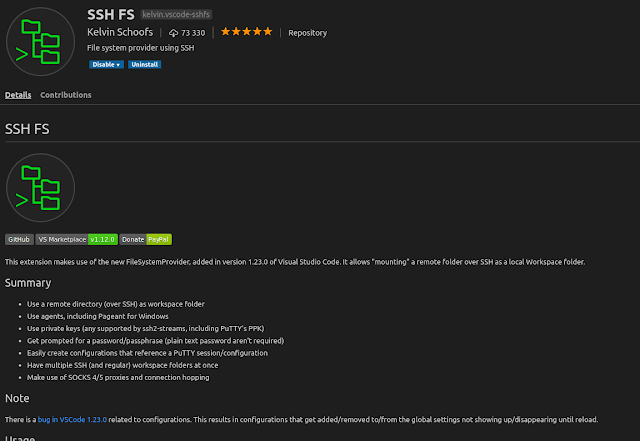
Comments
Post a Comment